|
You can install page hit counters from this
site to Google Sites or the sites developed by Google editor by
any of the two options: |
|
|
|
Use our page counter XML files specially
designed for Google environment |
|
|
|
Every page hit counter from this site has its
XML file that can be linked to pages of Google Sites
|
Once you know the URL address of XML file,
the next step is to embed it into your Google Sites website.
This is a fairly straightforward process that can be
accomplished by following the steps below:
- Log into your Google Site
- Navigate to the page on which you
would like to display the gadget
- Click the Edit Page button
- Select Insert >> More Gadgets...
- Select Add Gadget by URL
- Paste or type the gadget URL (
and click ENTER key of your PC )
- Click Add
- Click OK
There you have it. The gadget created
above should now be added to your site. You'll need to save
the page to view it.
|
|
URL address of XML files for
different styles of page hit counters |
|
The
gadgets are specific to the page that contains it, |
|
and do not add
counts for complete site. |
|
|
|
|
|
|
|
We cannot monitor or review the
content entries in these guest books and we do not accept
responsibility for the contents. In case you notice any
unpleasant messages in the guest books linked to your webpage,
blog, iGoogle page or any electronic media, you should
delete the data or remove the guest book links from your page.
Also, if it is against
Disclaimer
notice, please remove the gadget from your page. |
|
|
| For more styles
go to page: 1
2
3
4
5
6 |
|
|
|
|
Use our page counter ASP files
FOR GOOGLE
OR ANY OTHER SITES |
|
|
|
|
|
Click here
to get ASP codes for page hit counters |
|
|
|
The gadgets like page hit counter and guest
book of this site remembers the URL address of the page that contains
it and starts displaying contents related to URL identity. Users
do not need to get registered with this site to get any unique
identity number for their page hit counter code.
|
|
|
|
Sites like "https://www.sites.google.com/..."
restricts gadgets to identify URL address of its pages which
other wise are visible in browsers address bar. So, the users
are required to include URL address of the page that will
contain any of our hit counters. Some users are using XML files
of these gadgets which can retrieve URL addresses. Those who do
not wish to use XML files can follow the following simple steps: |
|
|
| 1. |
For any orginal script of page hit counters like this:-
<iframe
src="http://www.replyat.com/gadgetpagecounter.asp" name="I4"
width="100%" height= 90 scrolling=no frameborder="0"></iframe>
Copy and paste the script in any
tex editor like note pad. |
| |
|
| |
Change script like this:- <iframe
src="http://www.replyat.com/gadgetpagecounter.asp?L=URL"
name="I4" width="100%" height= 90 scrolling=no frameborder="0"></iframe>
|
| |
Replace
URL
with the address of the page that will
contain any of our page hit counter
|
| |
For example: If the URL address of the page is
"https://sites.google.com/site/italiansatellitetv/" |
| |
|
| |
The script will
look like this:- |
| |
|
| |
<iframe
src="http://www.replyat.com/gadgetpagecounter.asp?L=https://sites.google.com/site/italiansatellitetv/"
name="I4" width="100%" height= 90 scrolling=no frameborder="0"></iframe> |
| |
|
| |
Log into your
Google Sites account (opens in a new window) |
| |
|
| |
Click on the "Edit Page"
icon at the upper right (resembles pencil). |
| |
|
| |
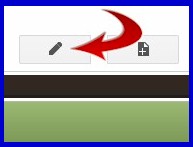 |
| |
|
| |
Enter any small text on
the main page where you will like to place the page hit
counter. |
| |
|
| |
Example: write XXXX on
the main page where you will like to place the page
counter. |
| |
|
| |
Align text XXXX (
center, left or right ) as per your choice. |
| |
|
| |
Click on the <HTML>
icon. |
| |
|
| |
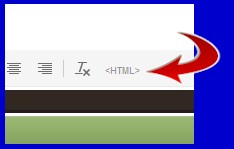 |
| |
|
| |
Search text XXXX |
| |
|
| |
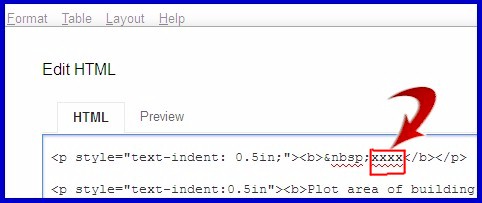 |
| |
|
| |
Replace XXXX by the
modified page counter script by copy and pasting it over
XXXX |
| |
|
| |
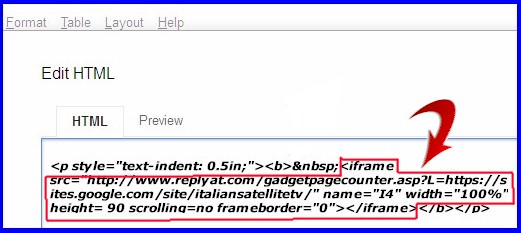 |
| |
|
| |
Click on "UPDATE" button
available at the lower left. |
| |
|
| |
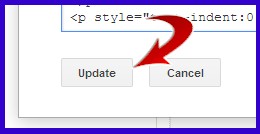 |
| |
|
| |
Click on "SAVE" button
available at top right. |
| |
|
| |
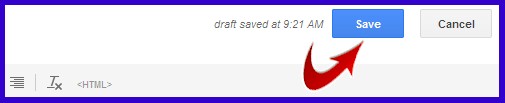 |
| |
|
|
Page Counter is now active on your
Google Sites page and will immediately begin recording visitor
information.
These instructions have been verified on June 2015.
|
|
 Click here to know why you still see a blank view of any counter on your site?
Click here to know why you still see a blank view of any counter on your site? |
|
|
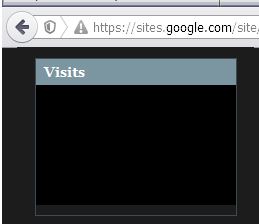
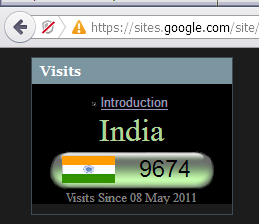 |
|
|
|
|